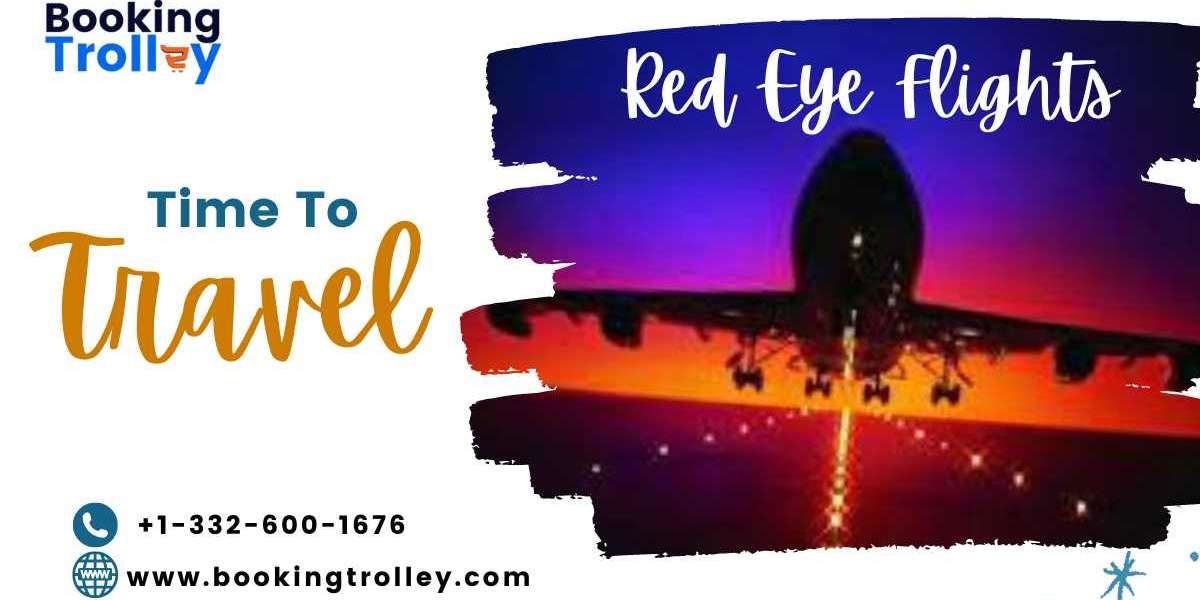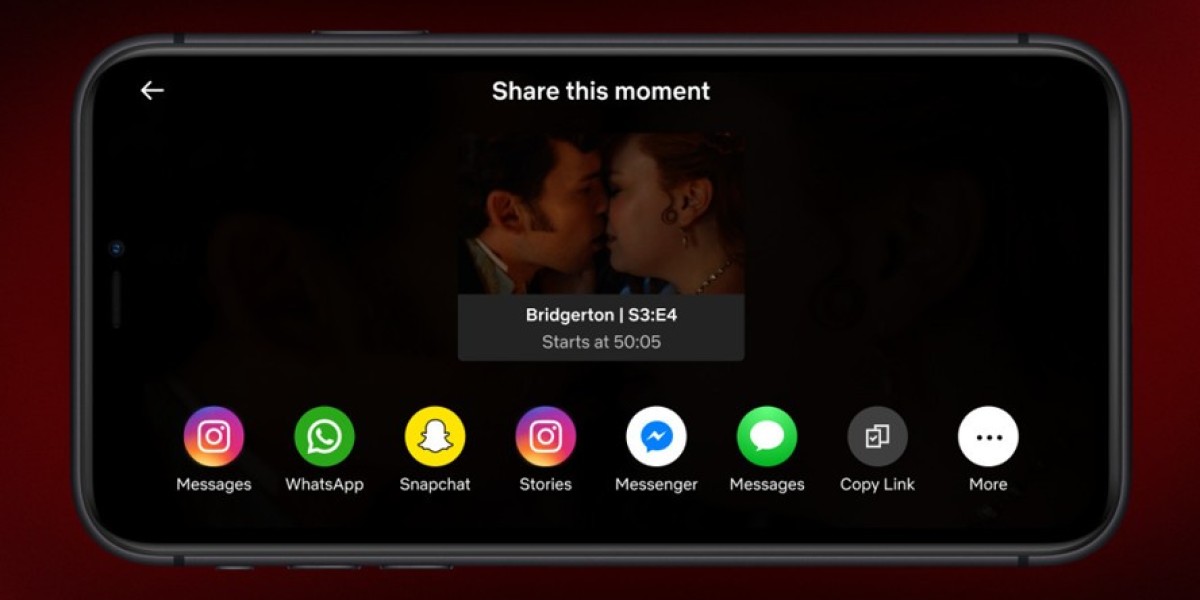Embroidery is a timeless craft that allows you to turn fabric into a canvas for creativity. But what if you could take your favorite JPG image and transform it into a stunning embroidery design? Converting JPG to EXP, a file format compatible with many embroidery machines, is the key to unlocking endless creative possibilities. Whether you’re a hobbyist or a professional, mastering this process can elevate your embroidery projects. In this guide, we’ll walk you through how to convert JPG to EXP like a pro, sharing tips and techniques to help you achieve flawless results.
What is an EXP File?
An EXP file is a digital embroidery format used by Melco and Brother embroidery machines. It contains information about stitch types, directions, and sequences, allowing the machine to replicate the design accurately. Converting a JPG image to EXP ensures your design is compatible with these machines and ready for stitching.
Why Convert JPG to EXP?
JPG images are great for digital viewing, but they aren’t suitable for embroidery machines. Converting JPG to EXP allows you to:
Ensure compatibility with Melco and Brother embroidery machines.
Preserve design details and colors.
Create clean, precise stitch files for professional results.
Tools You’ll Need
Before diving into the process, gather the following tools:
High-Quality JPG Image: Start with a clear, high-resolution image for the best results.
Digitizing Software: Programs like Wilcom, Hatch, or Embrilliance can help convert JPG to EXP.
Embroidery Machine: Ensure your machine supports EXP files.
Fabric and Thread: Choose materials that complement your design.
Stabilizer: This helps keep the fabric taut and prevents distortion during stitching.
Step-by-Step Guide to Convert JPG to EXP
1. Choose the Right JPG Image
Not all JPG images are suitable for embroidery. Look for images with clear contrasts, simple shapes, and minimal fine details. Photos with bold colors and defined edges work best.
2. Edit the JPG Image
Use photo editing software like Photoshop or GIMP to enhance your image. Adjust brightness, contrast, and saturation to make the design pop. Remove unnecessary background elements and focus on the main subject.
3. Simplify the Design
Embroidery has its limitations, especially with intricate details. Simplify your JPG image by reducing the number of colors and removing tiny elements. Focus on the core features that make the image recognizable.
4. Convert the JPG into a Vector File
Vector files are ideal for embroidery because they use mathematical equations to create clean, scalable lines. Use software like Adobe Illustrator or free tools like Inkscape to trace your JPG and convert it into a vector format.
5. Import the Vector File into Digitizing Software
Once you have a vector file, import it into embroidery digitizing software. Programs like Wilcom or Hatch allow you to map out stitch types, directions, and sequences.
6. Choose Stitch Types
Different parts of your design may require different stitch types. For example:
Satin stitches are perfect for outlines and text.
Fill stitches work well for larger areas.
Running stitches are ideal for fine details.
7. Adjust Stitch Density and Direction
Stitch density refers to the number of stitches per square inch. Too dense, and the design may become stiff or cause fabric puckering. Too loose, and the design may look sparse. Adjust the stitch direction to create texture and depth.
8. Add Underlay Stitches
Underlay stitches stabilize the fabric and provide a base for the top stitches. Common underlay stitches include zigzag, edge run, and center run.
9. Export as EXP
Once your design is ready, export it as an EXP file. Most digitizing software supports this format, ensuring compatibility with Melco and Brother embroidery machines.
10. Test the Design
Before stitching the final product, test the EXP file on a scrap piece of fabric. This helps you catch any issues like thread breaks, puckering, or misalignment.
11. Stitch the Final Design
Once you’re satisfied with the test, stitch the final design onto your chosen fabric. Use high-quality thread and stabilizer to ensure the best results.
Tips for Successful JPG to EXP Conversion
1. Start with High-Contrast Images
Photos with clear contrasts between light and dark areas translate better into embroidery patterns.
2. Use Quality Digitizing Software
Invest in reliable digitizing software to ensure accurate conversions and professional results.
3. Experiment with Colors
Don’t be afraid to play with thread colors to add depth and dimension to your design.
4. Practice Patience
Converting JPG to EXP can be time-consuming, but the results are worth it. Take your time to perfect each step.
5. Learn from Mistakes
Mistakes are part of the learning process. Analyze what went wrong and how you can improve for your next project.
Common Challenges and How to Overcome Them
1. Loss of Detail
Embroidery has its limitations, especially with intricate details. Simplify your design and focus on the core elements.
2. Fabric Distortion
Stretchy or delicate fabrics can distort during stitching. Use stabilizers and adjust stitch density to prevent this issue.
3. Color Matching
Matching thread colors to the original JPG can be challenging. Use a color chart or experiment with different shades to find the perfect match.
4. Complex Shapes
Curves and overlapping elements can be tricky. Break down the design into simpler components and focus on clean, smooth lines.
Why Professional Digitizing Services Can Help
While DIY digitizing can be rewarding, professional digitizing services offer unmatched expertise and precision. Professionals understand the nuances of stitch types, densities, and fabric behaviors, ensuring your design looks its best on any material. If you’re working on a complex project or tight deadline, consider outsourcing to a professional.
Conclusion
Converting JPG images to EXP files is a crucial step in creating professional-quality embroidery designs. By following the steps and tips outlined in this guide, you can seamlessly transform your favorite images into stunning embroidered pieces. Using a DST File Converter can help ensure compatibility with embroidery machines, making the digitizing process more efficient. Whether you’re a hobbyist or a business owner, mastering this process opens up endless possibilities for creativity and branding.